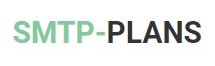To be more specific, you may need to collect additional information from your subscribers, and would be required to add additional fields known as “Custom Fields”. Some of the custom fields have already been incorporated into the system and these lists can be added simply by ticking the checkboxes with the name of the fields, these default custom fields were elaborated while discussing “Create Subscriber List"
But in case, you need to add a field other than the fields available by default, you will need to create the field using “Create Custom Fields” under “My Lists”. The table followed by the figure below, explains the details.
|
Name |
Name of the new custom field you want to create, the name helps to identify the custom field among others. It is recommended to name the field according to the nature of information you want to save/collect using the field, like “Marital Status” or “Gender” etc. |
|
Field Order |
Define the position of the custom field to appear on the “Add a Subscriber” page. The position needs to be defined using numbers like 1, 2, and 3 respectively. Later, when you select this list to add subscriber information into it, all the additional custom fields will start appearing below the contact details, in the suggested sequence. |
|
Field Type |
The dropdown offers almost all possible options to select the type of the custom field. Custom fields can be a checkbox field, a simple text field, or maybe a dropdown, depending on your requirements. |
|
Required |
Is this field mandatory to fill, in order to add a subscriber to the particular list? Or new subscriber can be added to the list even without providing the information into the field? Select the appropriate option from “Yes” or “No” to proceed. |
|
Subscriber List |
Make this custom field part of one or more subscriber list(s) by selecting from currently available subscriber lists. |
Once you complete all required information, press “Submit” to save and make this field operational.
Custom Field Sequence
Once you have completed the process of creating a custom field and making it a part of a subscriber list, you will have this field appeared on the "Add a Subscriber" page in the suggested sequence of the Custom Fields.