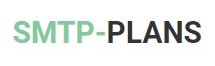Subscribers
Subscriber generally refers to an email contact saved in your email list. And more specifically, the subscriber is the person who provides permission for future email communication, by means of filling the subscription form or signing up for the newsletters. Subscribers can be the list of your current clients, who are interested to hear more from you in the future, using the email channel.
“Subscribers” menu and its “Sub-Menus” allow adding, managing the subscribers, and performing other tasks related to the “Subscribers”.
a) Adding Subscribers
The very next step after creating a new list is adding the subscribers (Records/Contacts) into it. The process of adding subscribers is flexible, it can be either performed by adding the subscriber’s details manually one after another, or importing bulk numbers of subscribers (Records/Contacts) automatically from the file.
Adding Subscriber Details Manually
The “Add a Subscriber” page helps to add subscriber details to the selected list manually. A complete form to input the details of the subscriber will appear on your screen. Fill in the subscriber's detail in appropriate fields, and once done, add another subscriber by repeating the same process.
|
Email of the contact/subscriber, the email address that the client/contact/subscriber has provided during the signup, or while filling the subscription form. |
|
|
Subscriber List |
Select a list to add subscriber details into it. |
|
Email Format |
Email format that the subscriber is flagged to receive as default. If the subscribers are flagged to receive text only emails, they will not receive the HTML, but if they are flagged to receive HTML as default email format, they will still be able to receive the text campaigns. |
|
Confirmation Status |
Selection of the confirmation status. If the particular subscriber has confirmed his/her email by following the double opt-in process of subscription. The status of such subscribers should be marked as confirmed. However, if the subscriber hasn’t confirmed yet, mark the status for such subscribers as unconfirmed so that you can filter the unconfirmed subscribers in the later dates to send confirmation emails. |
|
Verification Status |
If you are sure about the validity of the subscriber's email address, you can select its verification status as verified, otherwise, go for the other option. You can keep it blank if you aren't sure about the validity or invalidity of the subscriber's email. |
|
Bounced |
The dropdown offers three options to select one to proceed, if the particular subscriber has already been bounced back (Hard/ Soft), select one of the options from the dropdown accordingly, hard/soft for such subscriber. Make sure that the particular subscribers flagged as hard bounced, will not receive further email campaigns or autoresponders. Select “No” if the subscriber hasn't received its first campaign yet. |
|
Subscription Status |
If the subscriber has already unsubscribed from the list, flag such subscriber as unsubscribed, but make sure that the unsubscribed contacts in your list will not receive further emails. Select “No” if the subscriber has yet to receive its first email. |
b) Custom Fields
Some of the widely used custom fields have already been incorporated in the application. And in order to make use of these custom fields. You just need to check the custom field to use or uncheck to hide during the process of creating Subscriber Lists. The custom fields that you have checked while creating the selected subscriber list, will appear on the right side of the screen, during the process of adding the subscriber's detail.
The custom fields other than the default ones that you have created using the "Create Custom Field" function, will appear underneath, in the suggested sequence. Read "Create Custom Fields".